One of the main advantages of T-Mobile Home Internet is that you don’t need to wait around all day for a technician to show up and install your service.
Instead, you can set up T-Mobile’s service all by yourself in about 15 minutes or less.
I recently signed up for T-Mobile Home Internet and documented the entire process. This article and the video below includes everything you need to know to get started.
Table of Contents:
- Signup Process
- Secure a T-Mobile ID
- Set Up Your 5G Gateway
- Activate Additional Perks
- Unlock T-Mobile Tuesdays Savings
- Contacting Support
Signup Process
The first step in the process is to enter your phone number and address on T-Mobile’s website to confirm that you’re eligible for home internet service.
In my case, T-Mobile Home Internet’s unlimited data plan was available at my address.
T-Mobile Home Internet: Unlimited Plan
- $50/month with autopay
- No data caps
- Equipment included
- No annual contract
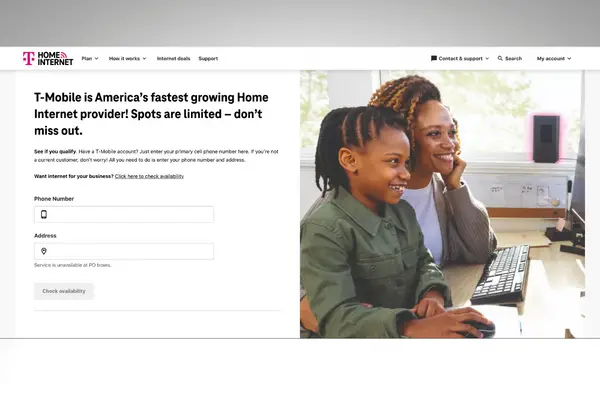
After confirming coverage, you can sign up for T-Mobile Home Internet online. However, some customers may need to finish the signup process over the phone.
T-Mobile does run a credit check, so I had to provide my Social Security number.
In addition, I put credit card payment information on file during the signup process and agreed to autopay for a $5 monthly discount.
I also scheduled free two-day shipping for the 5G gateway, which is a router-modem combo.
Secure a T-Mobile ID
Several emails from T-Mobile hit my inbox between the time I placed my order and when my gateway arrived.
One of them included a link to register for a T-Mobile ID.
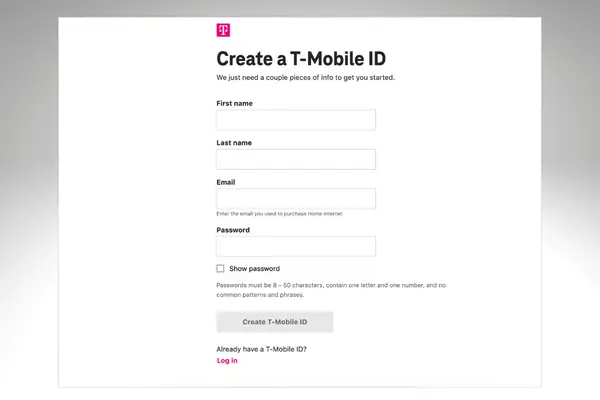
The enrollment process was simple. I followed the link and registered using the email address that I entered when I initially signed up for internet service.
After enrolling, I gained access to an account dashboard that includes billing information.
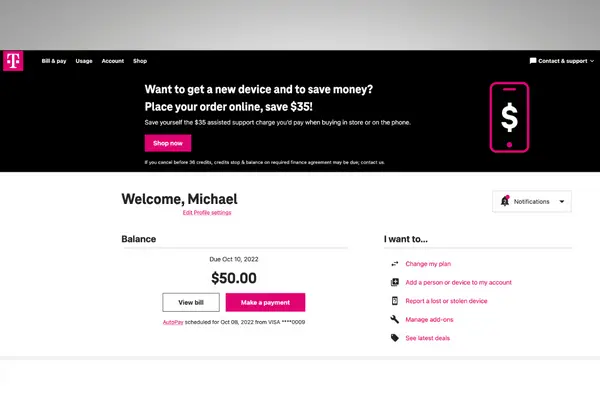
Set Up Your 5G Gateway
The next step in the T-Mobile Home Internet setup process takes place when the 5G gateway arrives at your door.
Inside the box, you’ll find three things:
- T-Mobile Home Internet 5G Gateway
- Quick Start Guide
- Power Adapter
In addition, you’ll need your smartphone to activate the gateway.
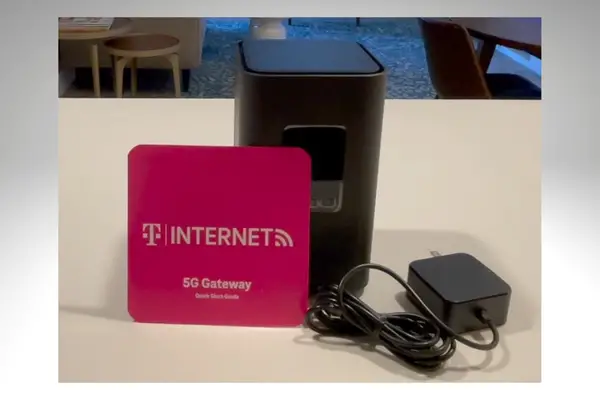
First, you want to position your gateway. T-Mobile recommends that you place it by a window and near a power outlet, preferably on an upper floor.
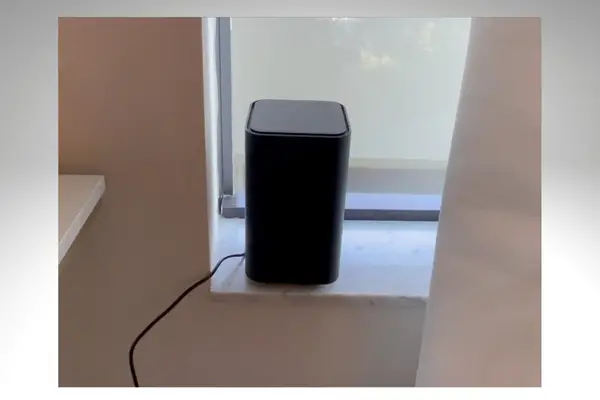
Next, plug in the power adapter and connect it to the back of your gateway.
T-Mobile has several different router-modem combos. For this article, I’ll be showing you the setup for the black gateway. The model is Arcadyan KVD21.
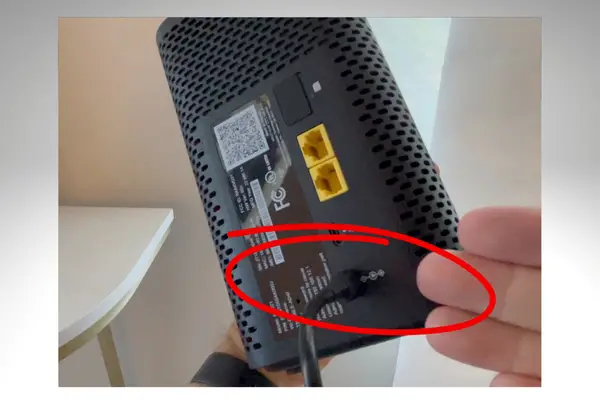
While the device automatically powers on, download the T-Life app (formerly T-Mobile Home Internet app) on your phone. This will guide you through the setup.
A short video will help you determine the ideal place to put your gateway.
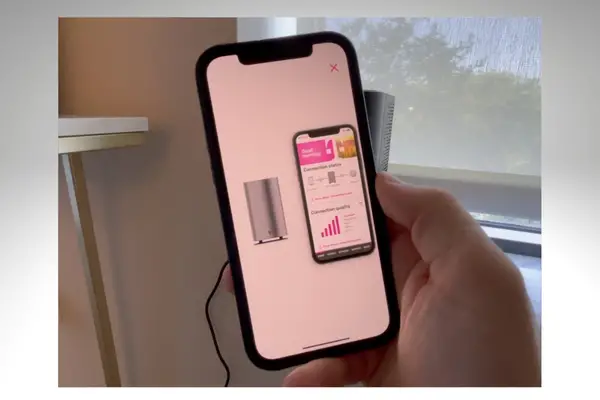
In my case, I had the gateway positioned near a window and by a power outlet. However, it was in direct sunlight.
I moved the gateway to a table nearby and received a strong connection.
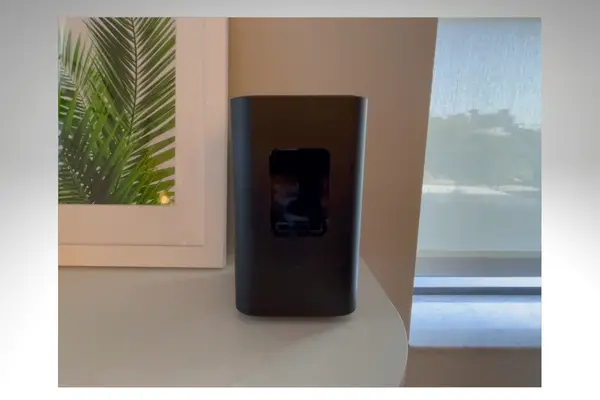
Once you’ve found a good spot for your gateway, the app will prompt you to scan a QR code on the back of the device.
Follow the app, and join the T-Mobile Wi-Fi network on your phone to connect the gateway.
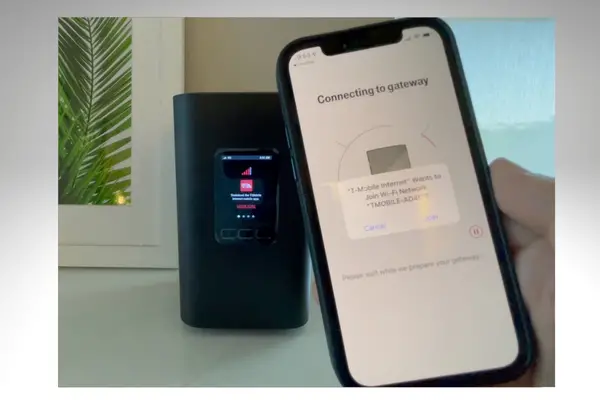
After you’ve established a connection, T-Mobile prompts you to change your network name and password from what’s listed on the back of the gateway.
This is optional, but write the new network name and password down if you change it.
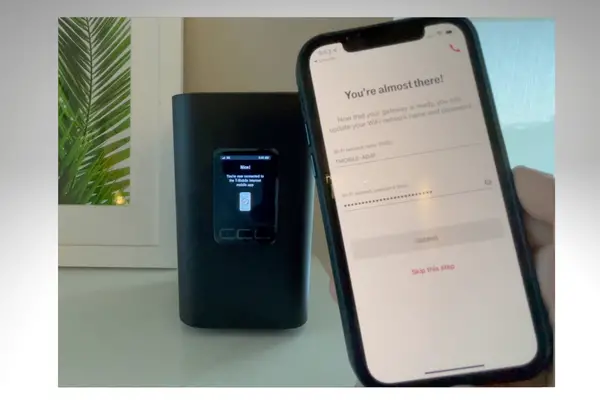
When the setup process is complete, you’ll see the connection quality on the gateway’s display screen. In my case, it says “Very good.”
This information is also available from the T-Life app.
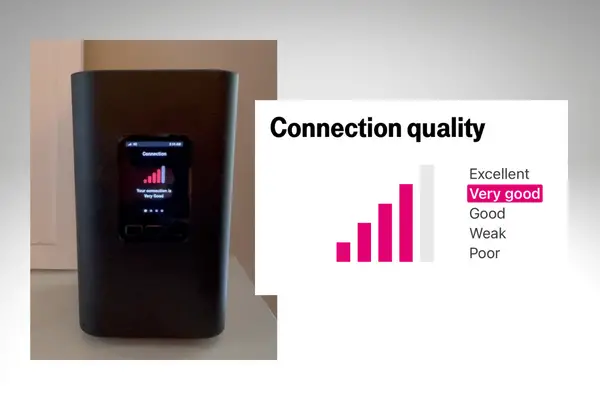
If your connection quality is not ideal, launch the placement assistant from the app to find a new location for the gateway.
Just know that you may need to try out multiple spots to get a better signal.
Immediately after setting up my service, I ran a speed test using the Speedtest app on my phone. I recorded a download speed of 246 Mbps and an upload speed of 18.7 Mbps.
These are very good speeds for 5G home internet service, so I knew my gateway was in a good spot.
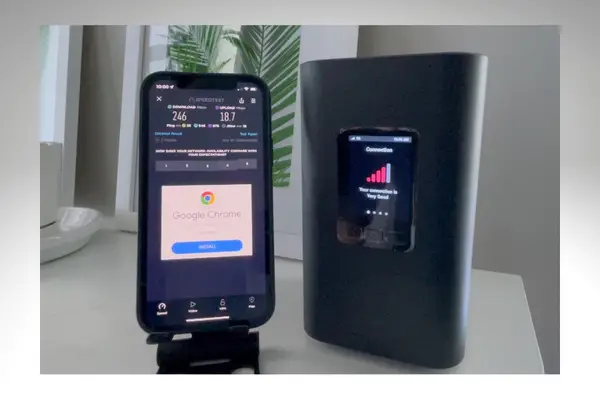
The final step is to go into the Wi-Fi settings for all of your devices (phones, TVs, computers, etc.) and switch them to your new network.
Remember, the network name and password are listed on the back of the gateway. But you may have created a new network name and password during the setup process.
View a list of devices connected to your network anytime from the T-Mobile Home Internet app.
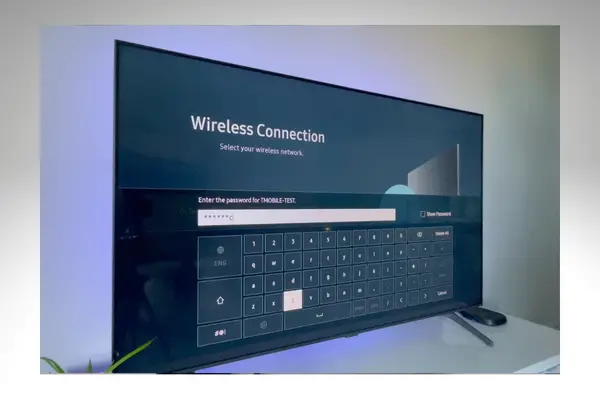
TIP: If you’re not confident about T-Mobile Home Internet’s reliability, keep your old internet service provider as a backup for at least one month before canceling it.
Activate Additional Perks
T-Mobile Home Internet is offering aggressive discounts and perks to get more people to sign up. However, you’ll need to take additional steps to activate these rewards.
Offers change from time to time. I got a $50 prepaid Mastercard and a year subscription to Paramount+ for trying T-Mobile Home Internet.
I received details about how to redeem my rewards on the same day I placed my order.
My advice is to search your email inbox for the subject line “Message from T-Mobile Care” to see if you got information about any promotions.
- For the $50 prepaid Mastercard, I was directed to enter a promo code at https://promotions.t-mobile.com
- To save $10/month for 12 months on Philo, I was directed to https://promotions.t-mobile.com/philo
- For the year of Paramount+, I was directed to https://promotions.t-mobile.com/paramountplus
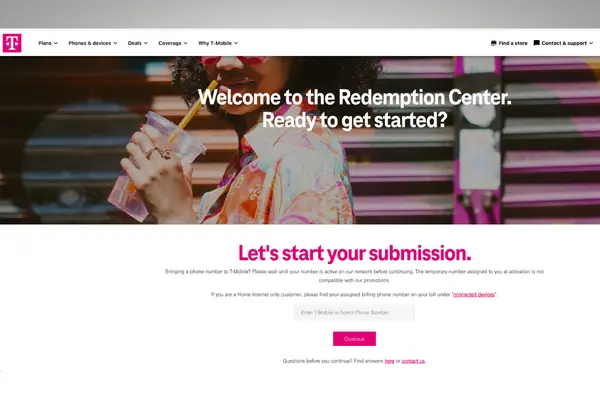
You’ll be asked to enter a phone number for these promotions.
For home internet customers, you can find the internet line number associated with your account from the T-Mobile Home Internet app. It’s listed at the bottom of the home screen.
Enter that internet line number in the phone number field of the promotions pages.
Unlock T-Mobile Tuesdays Savings
T-Mobile Home Internet customers are now eligible to receive T-Mobile Tuesdays offers. This discount program has been available to wireless customers for years.
To access these discounts, download the separate T-Mobile Tuesdays app on your phone.
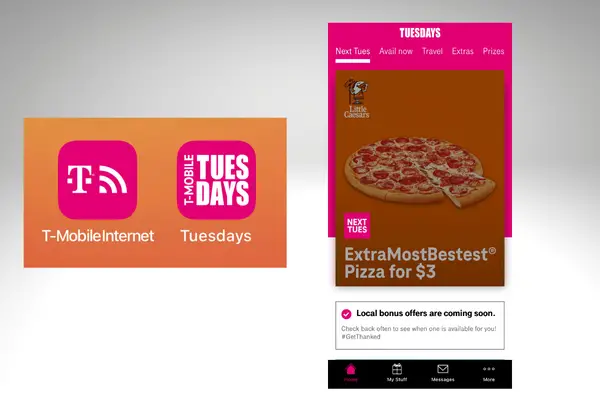
If you have T-Mobile for wireless and internet, you can sign in with your phone number and verify with a code that’s sent to your phone.
But if you only have T-Mobile for home internet, it works differently.
First, you’ll enter your internet line number instead of a phone number to access the app. Find this number from the T-Mobile Home Internet app.
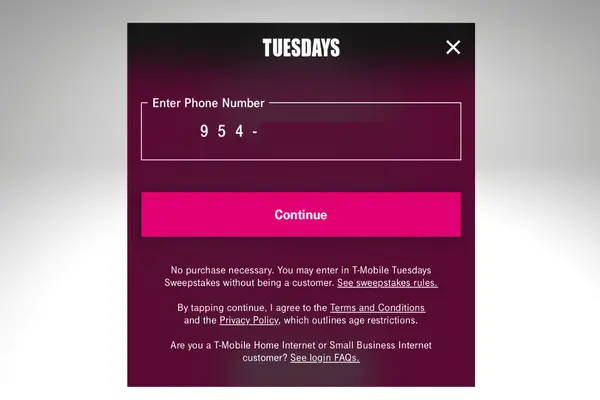
Then, T-Mobile will send a 4-digit verification code directly to your gateway.
There are three buttons below my gateway’s screen. I pressed the right arrow until I got to the messages screen that displayed the code.
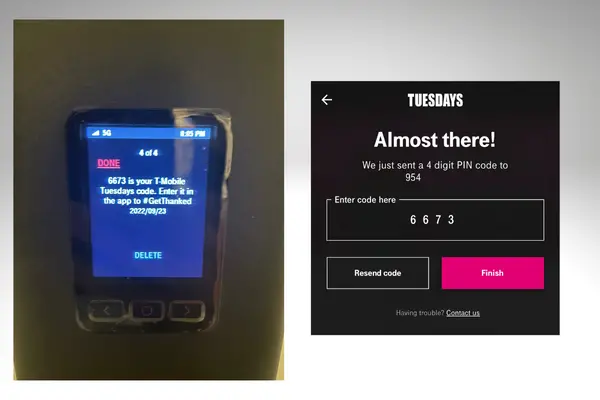
Finally, enter the code on your phone to gain access to T-Mobile Tuesdays offers. New deals and discounts are added weekly.
Contacting Support
If you’re having trouble with T-Mobile Home Internet, customer service is available by phone. The number to call is 1-844-275-9310.
You can also find troubleshooting tips, FAQs and tutorials through the T-Mobile Home Internet app.
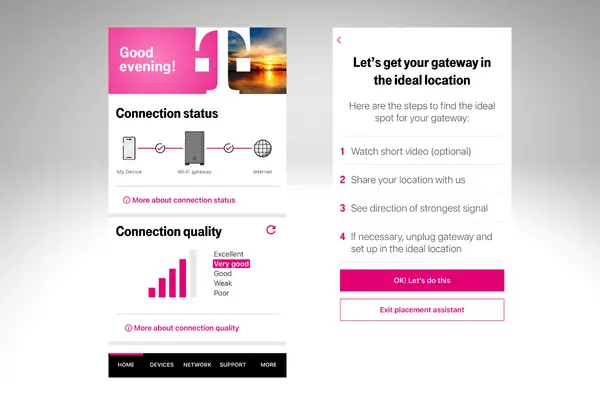
If you ever decide to cancel T-Mobile Home Internet service, you must contact them by phone and return the gateway. If you don’t send the gateway back, you’ll be charged up to $370.
I recommend that you keep the box that the gateway came in to make the return process easier.
I hope this article helped you through T-Mobile Home Internet’s setup process. If you haven’t signed up yet, see my separate article that reviews the pros and cons.


Obviously you get some sort of compensation from T-mobile. My experience was far different from what you report.
Over the years I’ve used 5 or 6 Internet providers. And T-mobile was outstandingly the WORST! For about the first 2 months their service was barely adequate. After that the service was deplorable. After 2 long phone calls with a minimum of a 45 minute wait time I was told there just not enough band width in my area and engineering said there is no plan to remedy that at this time. Every time I tried to stream anything it would buffer interminably and most times just disconnect. I do not have T-mobile as my phone service but that’s because I have friends in the area that do and their service is awful. Obviously I should have taken that as an indicator for their Internet service. Live and learn!
You don’t think two people can have different experiences? I lay out the pros and cons of T-Mobile Home Internet in multiple articles and videos. It’s not for everyone.