Cutting the cable TV cord is a great way to save money, but your monthly streaming TV bill could be just as expensive if you’re not careful.
For the past five years, I’ve been helping people make the switch from cable to streaming.
10 Best Tips to Save Money on Streaming TV
In this article and the related video below, I’ll help you stop overpaying to watch your favorite shows, movies and live TV. These are my 10 best tips to stream everything you want and save money!
Table of Contents:
- Plan Your Binge-Watching
- Consider an Annual Subscription
- Drop Your Live TV Subscription
- Go Easy on the Upgrades
- Pay With a Discounted Gift Card
- Buy a Cheap Streaming Device
- Take Advantage of Free Trials
- Check Out Free Streaming Services
- Negotiate Your Internet Bill
- Pay With a Rewards Credit Card
1. Plan Your Binge-Watching
If you subscribe to a streaming service for one particular show, find out when new episodes drop and sign up for a limited time only.
Let’s use Hulu as an example.
Back in February 2021, Hulu put out a news release to announce premiere dates for a few hit shows, including The Handmaid’s Tale.
The first three episodes premiere at the end of April, according to that release.
So if you want to watch those episodes and the rest of the season, you could sign up for Hulu at the end of April and keep it for a few months.
Then, you could cancel Hulu and switch to something else by the end of July.
While you’re catching up on the Handmaid’s Tale and everything else Hulu has to offer, consider pausing or canceling other services like Netflix to save money.
Rotating your subscriptions is an easy way to cut your streaming bill in half.
TIP: Go to Google and search for your favorite shows. Add “new episodes” or “premiere dates” to the end of your search to get the best results.
2. Consider an Annual Subscription
Forget everything you just read for this next tip.
If there’s a streaming service that you know you’ll want to use year-round, see if there’s a discount for an annual subscription.
By paying in advance, you may be able to save about 20%.
The key with this tip is to make sure you’re paying in advance for services that are truly essential for your household.
To determine if that’s the case, grab my Streaming TV Spending Tracker.
This free tool helps you budget for streaming TV and evaluate whether you’re getting the most out of your subscriptions. Get the tracker and see my step-by-step guide here.
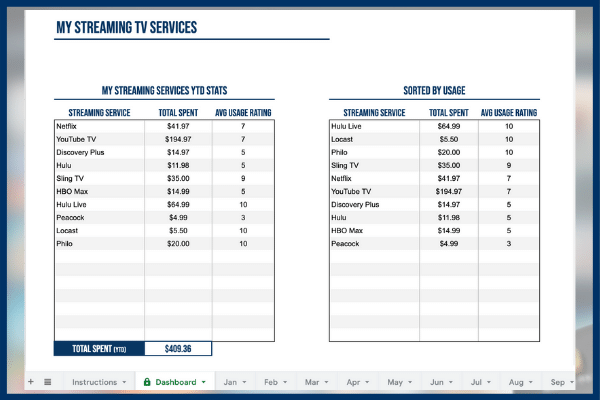
3. Drop Your Live TV Subscription
Live TV streaming services like YouTube TV, Hulu Live and Sling TV are far more expensive than on-demand options like Netflix.
You can save hundreds of dollars a year by dropping a live TV service for part of the year.
Let’s take YouTube TV as an example. As of this writing, it’s $73 a month or $876 a year.
If you subscribe mostly to watch football, you’ll want the service for about half of the year. Let’s just say six months. That’s $438.
But maybe you switch to Sling TV for the other six months of the year. Its cheapest plan is $40 a month.
That’s $33 per month back in your pocket right there.
To save even more, use an indoor antenna for your local stations and try to go without a live TV streaming service altogether.
I’ve been able to do this during the summer when I typically watch less live TV.
And if an indoor antenna won’t work where you live, consider Locast. It’s a free live TV streaming service that offers local channels in select cities.
I have a separate article and YouTube video that explains how Locast works.
Here’s the bottom line: The less you rely on live sports and cable news, the easier it is to drop a live TV bundle. Entertainment programming is widely available with on-demand services.
4. Go Easy on the Upgrades
Streaming services are increasing the number of add-ons to pad their profits, but stick with a base plan and you’ll save money.
We’ll use fuboTV for this example. As of this writing, its base plan is $75 a month.
But for more channels, the monthly price jumps to $85. That’s a $10 increase.
Over the course of a year, that’s a $120 difference between the plans.
KEY TAKEAWAY: I’m not saying that all add-ons are bad, but beware of the upselling that’s going on if you’re on a tight budget. Even the low-cost services will try to get you to upgrade somehow.
5. Pay With a Discounted Gift Card
You may have seen gift cards for some streaming services at store kiosks. One way to save is to grab them when they’re on sale.
I know some people who even stock up on these cards at grocery stores for fuel points.
But there are other ways to get discounted gift cards online. My favorite deal is from Costco. As of this writing, it offers a $100 Hulu gift card for $90.
I also like to redeem Hulu gift cards from the Fetch Rewards app.
This is a free app where you scan your grocery receipts and get points that can be redeemed for gift cards. The Fetch app is similar to Ibotta, but it’s a lot less time consuming.
I’ve been using Fetch Rewards since 2018 and have earned hundreds of dollars in gift cards for Hulu and other places — Amazon, Walmart, Target and more.
6. Start With a Cheap Streaming Device
You don’t have to pay a lot of money for a device to access your favorite streaming apps.
A few of the streaming media players that I use are Roku Express 4K+, Chromecast with Google TV and Amazon Fire TV Stick. All of them cost under $50.
These devices regularly go on sale. If you can wait until around Black Friday and the holiday shopping season, some of them are half the regular price.
Also, be on the lookout for streaming service and device combo deals.
Here’s an example: As of this writing, you can get a Chromecast with Google TV and six months of Netflix for only $89.99. The Chromecast alone is typically $49.99.
Subscribe to my YouTube channel for the latest deal alerts.
I should mention that if you have a newer smart TV, you may not need to purchase a Roku, Chromecast or Fire TV device to get started.
Major streaming apps will be pre-installed or available for download on your TV.
However, if you’re going all-in on streaming, I recommend that you pick up a streaming media player for a better user experience.
7. Take Advantage of Free Trials
Some of the more popular streaming services have eliminated free trials, but others are still offering them.
This is a great way for you to try before you buy.
When I sat down to write this article, Hulu offered one month free of its on-demand service, and YouTube TV offered two weeks free.
And don’t miss out on extended free trials that phone companies offer.
TIP: When you sign up for a free trial, set a calendar reminder for the day before the trial expires. If you don’t want to be billed, just cancel the service from your account settings.
8. Check Out Free Streaming Services
Some streaming TV services cost no money at all.
The main downside is that you’ll probably have to sit through some commercials. Typically, free services run about half the ads of broadcast TV.
Pluto TV is my favorite free option. There’s something for everyone with this service– live TV, plus a library of shows and movies.
When I’m looking for background noise, Pluto TV is what I stream.
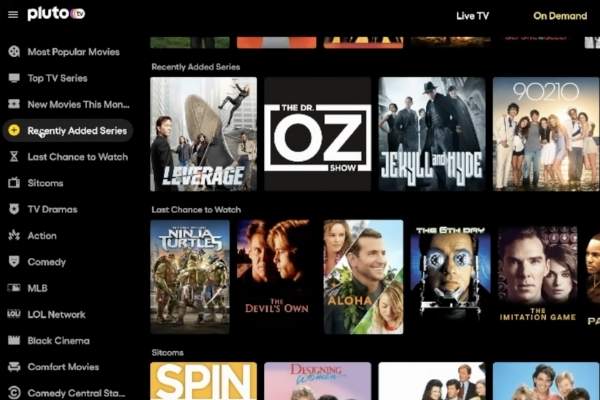
A few other free streaming services to check out: The Roku Channel, Tubi and Freevee.
9. Negotiate a Lower Internet Bill
To stream TV, you need a high-speed internet connection.
Most people pay between $50 and $75 a month for internet service, according to a poll of my YouTube community. But plans and pricing vary depending on where you live.
The key to staying on the low end of that price range is to renegotiate your bill every year. Here’s how to do it:
- Call your existing internet service provider’s retention department.
- Ask them to work with you on the price of your internet.
- Present an offer from the competition. If you get service from a cable company, check online for the price from the phone company.
A newer option is from home internet from T-Mobile. It’s not available everywhere, but the service is $50 per month.
You could mention this on the phone call with your existing provider.
Be ready for your internet service provider to offer you a better deal, but with a big string attached: another contract.
Before you agree to that deal, ask if early termination fees apply.
BONUS TIP: Stop paying monthly equipment fees! Ask your internet service provider for a list of compatible gateways (modem/router) and purchase your own.
10. Pay With a Rewards Credit Card
If you pay your credit card bills off in full every month, charge your streaming TV subscriptions to a card that offers cash back rewards.
My favorite is the Blue Cash Preferred® Card from American Express.
This card offers 6% cash back on select U.S. streaming services, plus 6% back at select U.S. grocery stores and 3% back at U.S. gas stations.
Another great feature of this card is called Amex Offers. Every now and then, I spot limited-time deals for streaming TV services that can lower your out-of-pocket costs.
Learn more about Blue Cash Preferred and my second favorite card for streamers in this related article.
Final Thought
You don’t have to follow every single one of these tips to save money on streaming TV.
Pick and choose what works for you and you’ll have more money left in your wallet. If you have a tip to add to my list, leave it in the comments below for everyone to see!
Thank you to CNN for featuring some of my tips in this article.


I typically record my weekly series and watch them when I have time (and typically fast forward thru commercials).
What is the best solution for me to be able to do this after cutting the chord?
Most services have DVR in the cloud (no equipment needed.) You can compare the DVR limits (some are unlimited storage) here: https://michaelsaves.com/streaming/best-live-tv-streaming/
Michael, I am just new in the “cut the cord” process and I discovered you. I have one basic question that I have not seen answered directly but that is just because I am new at this. When doing this, do you get rid of cable boxes completely and then only use (in my case spectrum) the cable company for internet access?
I have looked at the price of cable boxes but then I am still paying about 55 or 65 per month even if I am not renting the box anymore. Which makes the cost about the same as YoutubeTV and others. So I am thinking to completely cut the cord and just use the company for internet access. Am I correct?
Yes — most people drop TV service but still keep internet from their cable company or the phone company if you have that option. I have a guide for beginners here that you can modify for your needs: https://michaelsaves.com/streaming/how-to-cut-the-cord/