Fetch Rewards is one of my favorite grocery rebate apps, primarily because it’s quick and easy to use. So I was surprised when the Fetch Rewards app started acting up recently.
What exactly do I mean by acting up? The easiest way to describe the issue is that everything just took forever to load.
What to Do If the Fetch Rewards App Keeps Crashing
For example, it normally takes about 10 seconds for me to upload a grocery receipt to Fetch Rewards and get my points. But when this issue started, it could take as long as a minute and sometimes the app crashed.
I noticed the same type of sluggishness when I went to redeem my Fetch Rewards points for gift cards.
Fortunately, I was able to find a solution to get the Fetch Rewards app running smoothly again. Here’s what I suggest that you try before reaching out to Fetch Rewards customer service:
1. Clear the Cache for Fetch Rewards
The first step to fix a slow app is to clear the cache, so that’s what I tried with Fetch Rewards. Every phone is a little bit different (I have a Google Pixel 3a), but you’ll find this option in the device settings.
Here are the general steps to clear your cache:
- Open your phone’s settings
- Tap “Apps” or “Apps & Notifications”
- Find the Fetch Rewards app
- Tap “Storage”
- Tap “Clear Storage” and/or “Clear Cache”
If there is no clear cache option, you can clear the cache by deleting the app and reinstalling it.
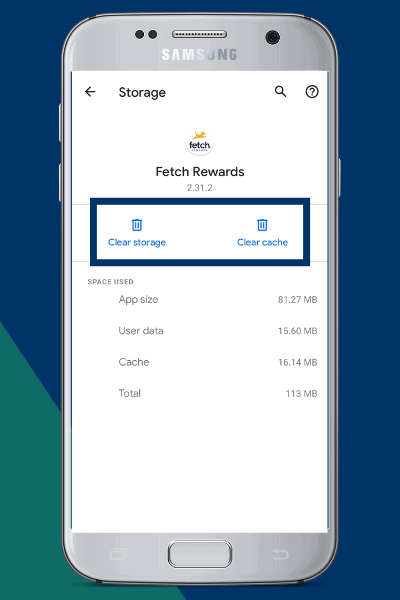
2. Check Your Phone’s Available Storage
Next, you want to see if your phone has enough storage and memory space.
If your phone is running low on storage, a Fetch Rewards customer service representative told me it can cause processing issues when submitting receipts.
From my device, I just searched “Storage” from the settings menu and this screen showed up:
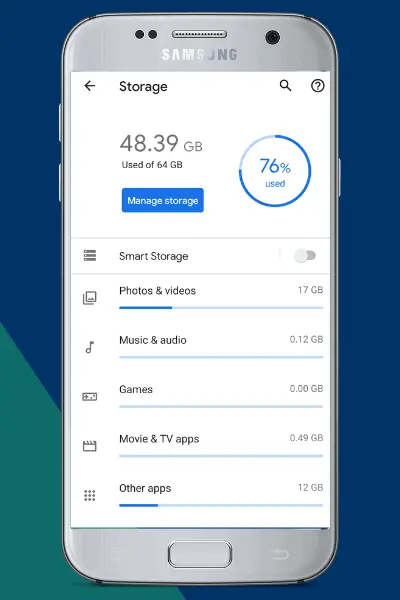
Again, your phone’s storage settings will look different depending on the type of iPhone or Android device that you have. But when you get to the right spot, you’ll be able to tell if you’re running out of storage.
In my case, 76% of storage was being used. I was able to delete some files that didn’t need to be on my phone.
3. Uninstall and Reinstall the Fetch App
Finally, I uninstalled and reinstalled the Fetch Rewards app from the Google Play Store. If you use Fetch Rewards on an iPhone, you would obviously do this from the App Store.
It’s important to know that you will not lose your points when you uninstall and reinstall the Fetch app.
However, you’ll have to enter your username and password when you sign in for the first time after reinstalling the Fetch Rewards app. That’s to be expected when you reinstall any app.
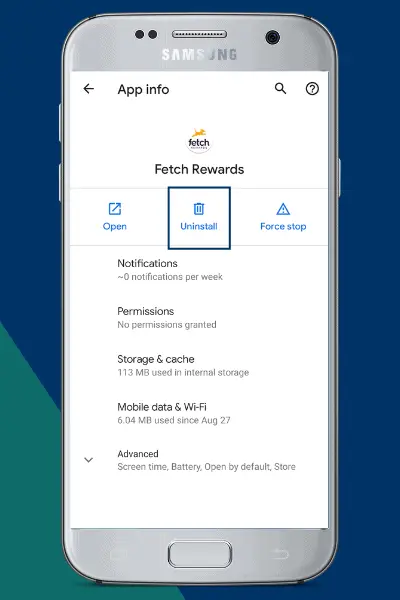
Final Thought
The Fetch Rewards app began working normally after I followed these three steps. If you’re still having trouble, you can reach out to Fetch Rewards for customer support.
Here’s how to file a ticket from the Fetch app:
- Click the “Me” tab
- Tap “Help Center”
- Select “Contact Us”
If your app isn’t working at all, you can contact Fetch Rewards on Facebook, Twitter or try this email address: support@fetchrewards.com.
From my experience, Fetch Rewards takes about a day to respond to customer service issues.
If you’re not a Fetch Rewards member, download the app (Android or iOS) and enter promo code MICHAEL before scanning your first receipt.
Then, read my step-by-step guide to maximize your earnings with Fetch Rewards!
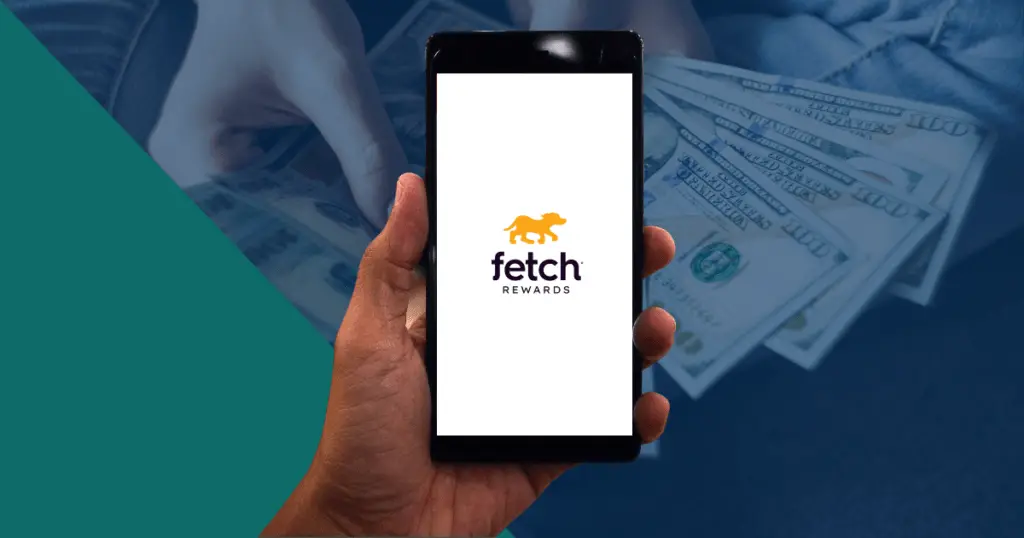
Concerning Fetch – I received an email saying that it looked liked someone was trying to capture my 9000+ points and did the user id look proper? I said NO and Fetch sent me an email that they suspended my account. I tried to change the password but message back said I was not an authorized user. Then nothing – no further help of what to do. I was unable to follow your instructions to clear the cache. Can you send info for the iphone 11SE
Thanks
Sandra
email the support@fetchrewards.com address. That’s what I would do!
I already did that twice. They just repeat the account suspended.
Sandra
That’s unusual. I would try other methods like Facebook and Twitter. You could also post your experience to the Better Business Bureau — that sometimes gets companies to respond quickly.