A few Sling TV users have reached out to me because they’ve had trouble canceling their free trial or paid subscription.
In this article and the featured video below, I’ll show you how to cancel Sling TV in four simple steps.
1. Sign In to Your Sling TV Account
First, sign in to your Sling TV account at Sling.com.
At the time of this writing, Sling TV acknowledged on its website that some users have been unable to cancel.
To avoid any issues, Sling TV recommends the following:
- Use incognito or private browsing mode
- Disable any ad-blocker or VPN
- Use the Google Chrome browser
Once you’re signed in to your Sling TV account, click on the Settings icon and then select Manage Account.
This will redirect you to the My Account page.
2. Select Cancel Subscription and Follow Prompts
From your My Account page, click on the Cancel Subscription link.
This is not the same as Edit Subscription, which takes you to a page where you can change your existing plan to another one.
Once you click Cancel Subscription, you’ll have to update your subscription.
To cancel all of your Sling TV services, uncheck them and select the Cancel All button at the bottom of the page.
Follow the prompt to continue the cancellation and select a reason.
Another prompt will appear at this time. Click Continue Cancel and then Confirm Cancellation on the next page.
You’ll then be taken to a screen that finally confirms the cancellation.
3. Check Your Email for Confirmation
Once you’ve canceled your Sling TV account, a confirmation notice will be sent to the email address on file.
Sling TV says this can take up to three hours to receive.
If you’re on a paid Sling TV subscription, you’ll continue to have access to the service until the end of your billing cycle.
However, cancellations during a free trial period take effect immediately.
After you cancel, you can still stream Sling Freestream. And you can always sign in to your account to restart your service.
4. Review Your Credit Card Statement
After you’ve received the cancellation confirmation from Sling TV, you shouldn’t be billed for the service again.
However, it’s a good idea to save that email and review your credit card statement.
Sign in to your credit card account and check your statement after the billing cycle date listed in the Sling TV confirmation email.
If you were billed after canceling, contact Sling TV from its Help Center.

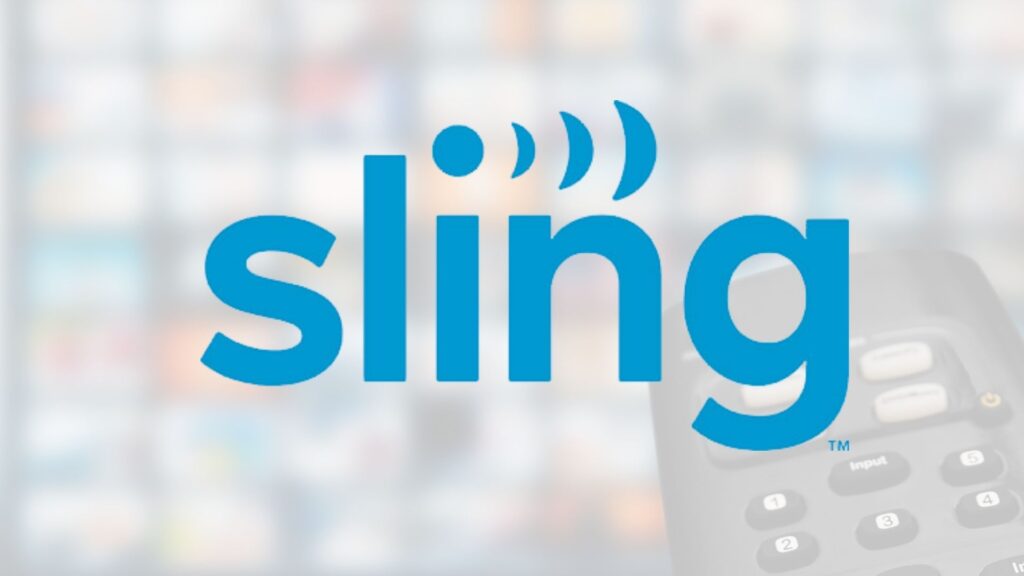
Thank you…the part about unchecking box was valuable. Success!
I appreciate your info. I kept going round and round trying to cancel until I read your info that said to uncheck the box. Did the trick, Thanks so much.
I want to cancel sling now.we do not use it.