If you don’t want to pay YouTube TV’s new price of $82.99 per month, I’ve put together a 7-step action plan to save you money.
- Steps 1-6: Keep YouTube TV and pay less
- Step 7: Find a cheaper alternative to YouTube TV
1. Become a New Customer
You probably already know that YouTube TV offers pretty good welcome offers, but the problem is that they are only for new customers.
One way to get around this rule? Have a spouse or roommate sign up.
You could pause or cancel your existing subscription and let them sign up as a new customer to take advantage of the welcome offer. At the time of this writing, that would save $69 over three months.
Just remember that a YouTube TV account can only be shared with people living in a single household.
2. Get a Retention Offer
In the past, YouTube TV did not make retention offers to customers when they went through the initial cancellation steps.
That all changed after the latest price increase in December 2024.
This does not work for everyone, but I was able to save my mother $10 a month for six months by starting the cancellation process and pretending to cancel.
Sign in to YouTube TV from a web browser (not the mobile app) and follow these steps:
- Select your Profile Icon and click Settings
- Select Manage next to Base Plan
- Select Cancel
- Select Cost and click Continue Canceling
- Select See Details on the offer screen
- Select Agree to redeem the offer
3. Get a Discount From Your Internet Provider
For the past few years, YouTube TV has partnered with various internet providers to offer discounts to their customers.
T-Mobile used to offer a deal. Now Verizon does.
New YouTube TV users who have Verizon Home Internet can save $10 a month for up to 12 months, so it’s a total savings of $120.
A couple other small internet providers have a similar discount.
4. Change Your Payment Method
I’ve got two tips for you in this section.
The first is to keep an eye out for YouTube TV discounts from your credit card providers. Sometimes you can get a one-time statement credit by switching your billing method.
These offers are targeted, but I have received them for YouTube TV in the past.
My second tip is to use a Google Play gift card to pay for YouTube TV if you can pick one up at a discount.
Costco.com is a great place to buy gift cards. When you buy a $100 Google Play card, you can get a bonus $10 Costco card. Pay $100, get $110 in value.
After you buy the Google Play card, you can select that as your payment method from YouTube TV’s settings.
Here’s another way I’ve applied this tip in the past. I use the Fetch app to upload grocery receipts and earn free gift cards. Google Play is one of the many redemption options.
If you use the Fetch app regularly, you could redeem a $10 gift card every month.
New to Fetch? Sign up for free with my referral code (2Q7VV3) and we’ll each earn points when you snap your first receipt.
5. Refer and Earn
If you have YouTube TV, you can earn a referral bonus of up to $45 per referral by letting your family and friends know about it.
I’ve sent many people to YouTube TV through my reviews, but I’ve never used a referral link.
For that reason, I’m not all that familiar with how this works, but there does appear to be a 10 referral limit.
Also, depending on the new customer offer, I’ve discovered that your friend or family member could get a better deal by signing up directly — not through your link.
So, if someone uses your link anyway, maybe buy them a coffee or lunch as a thank you.
6. Take a Pause
A lot of people who follow my YouTube channel are able to cancel YouTube TV after football season and rely on other more affordable apps for part of the year.
I call this the “Summer Pause.”
I have a feeling that after the summer of 2025, some YouTube TV users may not need to go back to an expensive live TV service in the fall.
That’s because ESPN is planning to launch its own direct-to-consumer app by then.
7. YouTube TV Alternatives
So far, I’ve focused on how you can keep YouTube TV and save a few bucks here and there.
But if you paid for a year of YouTube TV at the new starting price – $83 a month – that works out to just under $1,000 per year.
I think some people can cut that bill in half and never look back.
There will be a cost associated with some of the YouTube TV alternatives and it has nothing to do with the pricing. Instead, it’s about convenience.
You can still save money with premium live TV services, DIRECTV STREAM and Fubo for example, by becoming a new customer – that was my first tip.
But rotating services does not work for everyone.
It’s best for people who can find their must-have channels with multiple services, don’t rely heavily on cloud DVR and those who can adapt to different user interfaces fairly quickly.
For people like me, this works and you can’t argue with the savings. There are still deals!
For others, juggling multiple services is too much of a hassle — and I get that. In that case, Sling TV may be longer-term solution for some households.
Sling TV has two base plans priced below YouTube TV or you can combine them and still save money.
Sling TV is less convenient because it doesn’t have full local coverage. Only ABC, FOX and NBC in select markets. No CBS.
For that reason, Sling TV is best for people who can get their broadcast TV stations with an antenna.
Are You a Big Bundle Person?
If you want as much live TV in a single app, you are a big bundle person and will probably want YouTube TV or a similar service like DIRECTV STREAM, Fubo or Hulu + Live TV.
They’re Cable 2.0 — featuring live sports networks, cable news and your local stations.
Other live TV services, whether that’s Sling TV, Philo or Frndly TV are very good options to save money, but check the channel lineups. The content is not the same.
I have a separate article and video below where I provide an overview of your live TV streaming options.
If you’re willing to piece together your own live TV bundle by subscribing to multiple apps, I’m following some major changes throughout 2025.
Perhaps the biggest will be the launch of ESPN’s direct-to-consumer app.
For the first time, this will provide access to ESPN’s cable networks outside of a pay-TV bundle. The big bundles are not going way, but this will be another option. Long overdue.
As the ESPN app rolls out, I expect that some of the big bundle services will begin to offer smaller, lower-priced plans.
I am committed to keeping you updated on the changes and ways to save. Stay informed by subscribing to my YouTube channel and watching my monthly news update videos.
In the meantime, you can find the latest limited-time deals on MichaelSavesDeals.com.

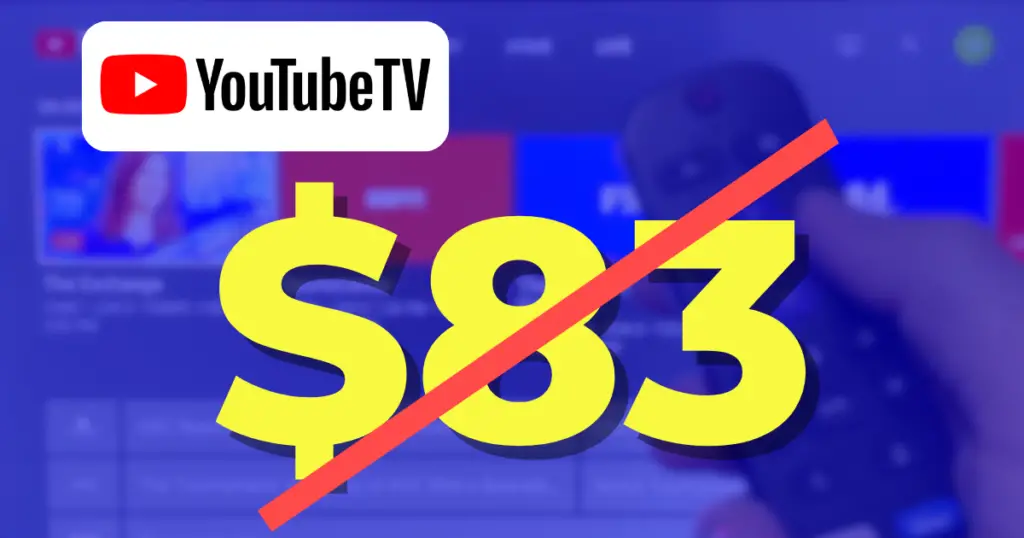
Hi Michael – Thanks for all that you do. On Dec. 28, 2024, i did your suggested “i’m going to cancel” and they offered the $10 a month off for six months – which I accepted and received a confirmation email from YouTube. For the last two months, they have still been taking out the $82.99. Do you have any suggestions (I use Google Play cards to pay).. I tried to reply to the email they sent me, but it bounces back. Have you any email addresses for customer service? I’m probably just screwed by UTube, lol, aren’t i?
You need to live chat with customer support or request a callback! Definitely do this! here’s my tutorial https://michaelsaves.com/streaming/contact-youtube-tv-support/
Thank you for producing your very informative and helpful videos on YouTube!
Here is my experience: I paused my YouTubeTV account 4 days ago and opened a FuboTV account. I am to get $30 rewards on my AMEX credit card for three months. Seemed like a good choice, but I am not yet as happy with Fubo as I was with YTTV. The first main concern is the awkwardness of fast forwarding in recorded shows. Fubo doesn’t fast forward or rewind smoothly and does not show onscreen the frames. So you just have to guess where you are in the video and not knowing the length of a commercial leaves me in the dark. I have also held the remote on fast forward for a few moments only to return to the same place in the commercial that I started. It would be interesting to know if anyone else has these challenges.
Great Article. Thanks
I canceled YouTube tv and they are still taking my money. I signed up with my credit card and don’t want to cancel my csrd
Dispute with your credit card company.