If you’re having trouble with your YouTube TV account, there are a few ways to get help quickly. You can chat, email or speak with a customer service representative.
In this article, I’ll explain how to contact customer support from a web browser or the YouTube TV mobile app.
How to Contact YouTube TV Customer Support and Get Help Fast!
First, log in to YouTube TV from a computer and click the question mark icon in the upper right corner. From the mobile app, tap your profile icon and then select Help.
Now, from either device, you should see a Contact Us option.
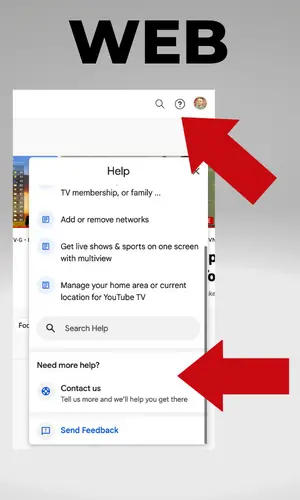
When you select Contact Us, YouTube TV requires you to go through a few steps before you can reach a live person.
Here’s what to do:
- Describe the issue you’re having with YouTube TV
- Follow the prompts and click Next
- Review the suggested help documents and continue
- Select a way to communicate with customer support
There are three main ways to get help from YouTube TV. You can request a callback, live chat with a support specialist or email the team and wait for a response.
YouTube TV does not have a customer service phone number for you to call. To speak to a human by phone, your only option is to request a callback.
Unless there is a long wait time, I would recommend either the callback or live chat options.
If there’s an unusually long hold time, there’s a good chance that a widespread issue is affecting YouTube TV. Visit the website Downdetector to see if YouTube TV is having problems.
In addition, you can learn about known issues from this YouTube TV thread on Reddit.
If your issue is not urgent, you may want to use the Send Feedback tool instead of contacting support. From any device, select your profile icon and then Send Feedback.
This is a simple way to report issues with things like video playback, recordings, audio and buffering.
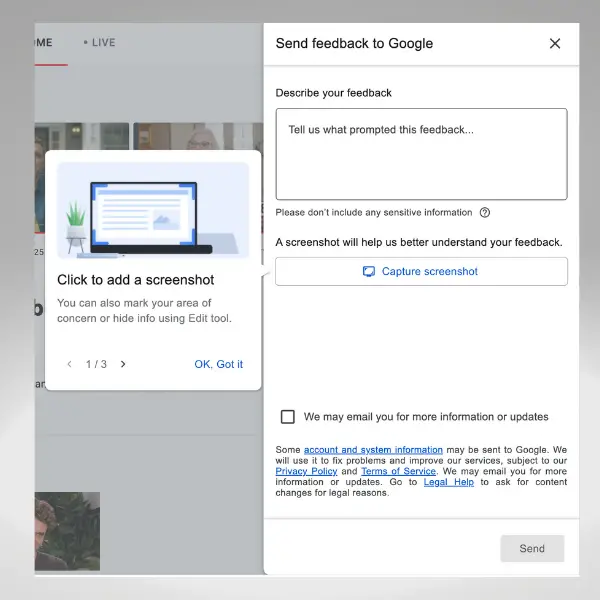
If YouTube TV is missing your favorite network, you can use this separate form to let the service know that you’d like it added.
This form is also the way to share feedback about channels that have been removed.
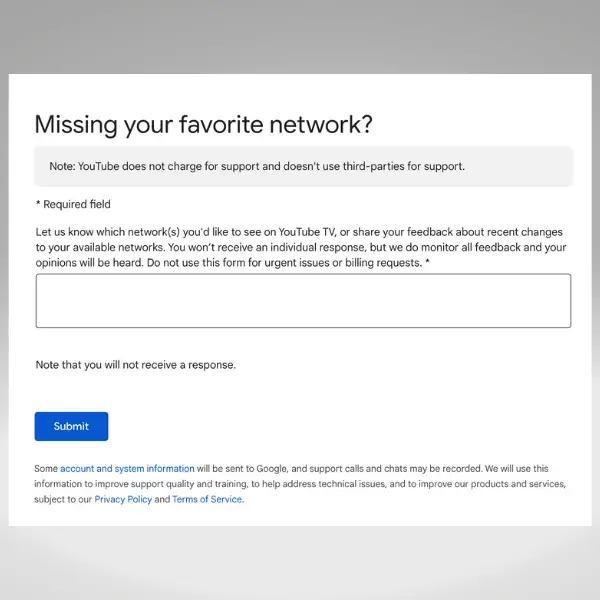
The YouTube TV family manager can make billing and plan changes directly from their account dashboard. From a web browser, select your profile icon and then Settings.
From the Membership screen, select Manage next to your plan to pause or cancel.
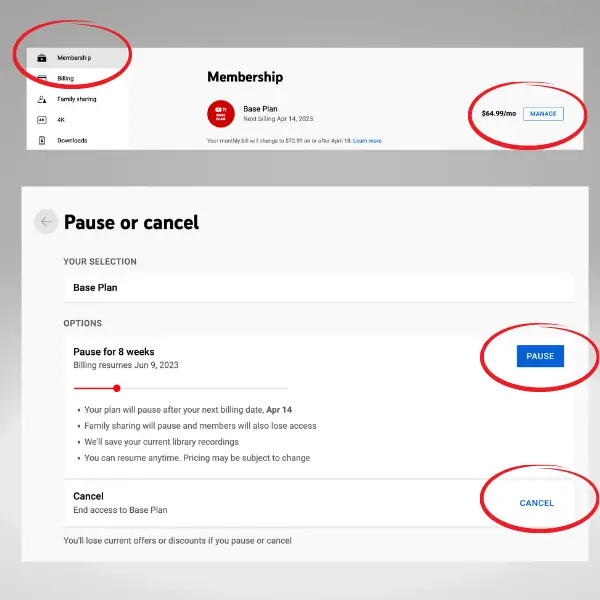
The Billing screen lets you view past and upcoming charges. This is also the place where you can update your payment information, like a credit or debit card.
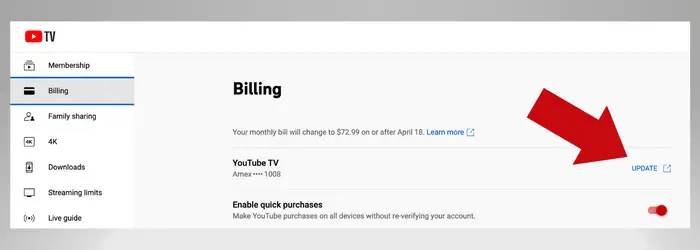
You should know that YouTube TV doesn’t typically prorate your final bill.
With the service, you pay for a month at a time. If you decide to cancel outside of a free trial period, you can keep using the service until the end of the billing period.
If you want a refund due to service or billing issues, reach out to a customer service representative.

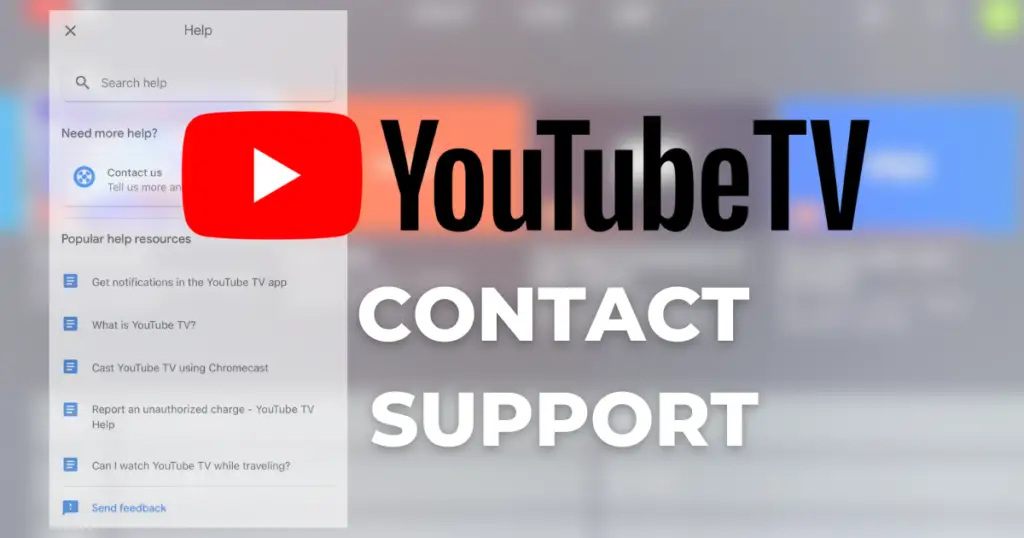
I just added a second tv to home. Is this covered under my current membership
Yes!
My utubeTV is not working today. I hit the button and nothing happens. The app Prine is working but I want local TV.
Damn customer service is in India and no USA contacts at all! They have no answers and only read a script they have been given! Why do we farm out all this to foreigners! Sick of it!
I am trying to subscribe to YouTube TV to include MSNBC, CNN, TLC and Bravo Stations. Please advise
My YouTube TV guide for beginners should help: https://michaelsaves.com/streaming/youtube-tv-for-beginners/
Been trying to find out if their is a way to watch all Atlanta Braves baseball games on you tube tv?
You need Bally Sports, which Fubo and DIRECTV STREAM have
I am getting double billed every month. I would like to know why?
Contact support using the methods in this article!
how do I change my debit card numbers without using google
I need to talk to someone so I can delete an old account that my tv keeps going to .
My screen darkens every time I press the volume and forward backward buttons. This just started happening on its own about two or three weeks ago. What can I do to change it back to normal. Thanks
I want to cancel my service. I have not been able to reach anyone to do that. Please tell me how to do that. I didn’t like the service I had a 10 day trial. I’ve been trying to contact the people for over three days please get back to me and let me know how to cancel this service. I do not want to pay for a month of this service. It didn’t work well for me at all
Instructions are in my article
I pay every month for YouTube why can’t I get on it won’t let me log in tryed to go to tv.youtube.com/start and it won’t let me log in
My home button is not working. When I press it on the remote, it shows a blank dark screen. I have already rebooted the YouTube tv and it still isn’t working